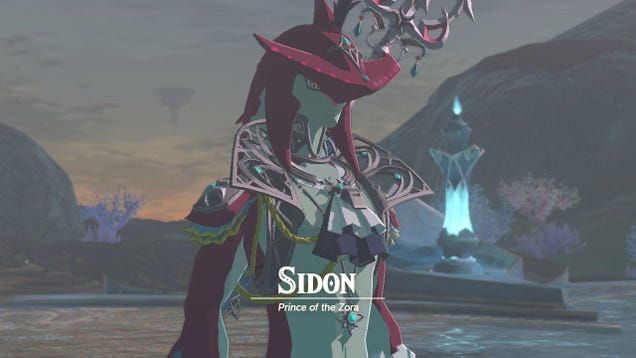If you regularly play games on a PC, a good mouse will give you greater control over your cursor, add a few more buttons you can customize to your liking and generally make your downtime more comfortable. In competitive games, the best gaming mouse won’t magically make you an unstoppable gamer, but its faster response time and extra inputs should make for a more pleasurable and responsive experience as you continue practicing.
The best gaming mouse for your needs will ultimately be up to a matter of preference – how well its shape fits your hand and how well its feature set suits your particular gaming needs. Over the past three months, though, we set out to find a few options for PC gaming that might fit the bill, be they for FPSes, MMOs or anything in between. After researching dozens of mice, testing around 20, and playing countless hours of Overwatch, CS: GO, Halo Infinite and Final Fantasy XIV (among others), here’s what we’ve found, with some general buying advice on top.
What to look for in a gaming mouse
Wired vs. wireless
Buying a wireless gaming mouse used to mean sacrificing a certain level of responsiveness, but thankfully, that’s no longer the case. Over the last few years, wireless connectivity has improved to the point where the difference in latency between a good wireless model and a tried-and-true wired gaming mouse is barely perceptible.
Note, however, that we’re strictly talking about mice that use a 2.4GHz connection (over a USB dongle), not Bluetooth. Many wireless models support both connection options, which is great for travel, but Bluetooth’s latency is generally too high to be reliable for gaming.
Going wireless still has other trade-offs, too. Battery life is improving all the time, but with their higher performance demands and, oftentimes RGB lighting, wireless gaming mice tend not to last as long as traditional wireless models. You shouldn’t expect more than a few days of power from a rechargeable mouse you use regularly. Beyond that, good wireless gaming mice usually come at a much higher cost than their wired counterparts.
That’s not to say the premium isn’t worth it: Who wants yet another cable on their desk? Plus, you may need a wireless model if you hate the feel of “cable drag” or if your gaming PC is located in an awkward spot. Many wireless gaming mice come with a cable you can hook up in a pinch as well. But if price is any sort of concern, a good wired mouse is usually a better value.
Comfort and grip types
Everyone’s hands are different, so at the end of the day, calling one mouse “more comfortable” than another is mostly subjective. Ensuring your comfort is the most essential step when buying any mouse, though, so we’ve done our best to consider how each device we tested works with small, average-sized and big hands alike.
We also considered how each device accommodates the three grip styles most people use while holding a mouse: palm, fingertip and claw. As a refresher, a palm grip is when your whole hand rests on the mouse, with your fingers resting flat on the main buttons. A fingertip grip is when you steer the mouse solely with the tips of your fingers, with your palm not in contact with the device at all. A claw grip is when your palm only touches the back edge of the mouse, with your fingers arched in a claw-like shape toward the buttons.
In general, most people use a palm grip, which tends to offer the greatest sense of control – though, depending on the size of your hand, you may need your mouse to be a specific length to use it comfortably. A fingertip grip can allow for more rapid movements, while a claw grip is something of a balance between the two. Switch and Click has a good breakdown if you’d like a bit more detail, but we’ll note below if a mouse isn’t well-suited for a particular grip style. For what it’s worth, yours truly is a claw gripper most of the time.
Build quality and design
A good gaming mouse feels sturdy and won’t flex or creak when used strenuously. We also valued mice without any overly sharp angles or grooves that could be awkward for most people to hold. And while most gaming mice have plastic exteriors, not all plastic is created equal, so we looked for finishes that were smooth, not too slick and capable of withstanding the sweaty palms that often come with competitive gaming sessions.
The gaming mouse market is mostly split between two design styles: ergonomic and ambidextrous. Ergonomic gaming mice are almost always made with right-handed users in mind and often feature dedicated thumb rests. Ambidextrous mice are more symmetrical and designed to be used with either hand (though they may not have extra buttons on both sides). Which shape works best for you is largely a matter of personal preference.
A gaming mouse’s feet, meanwhile, should provide a consistent glide and reduce the friction between your mouse and the surface beneath it as much as possible. For the best performance, look for feet made from PTFE (aka Teflon). All feet will eventually wear down, but many mice come with spares, and most manufacturers sell replacements if needed.
As for flashy RGB lighting, it’s a nice bonus, but little more than that. Still, if you’ve already kitted out your setup with RGB, having a mouse with adjustable lighting effects can add to the gaming experience (and more consumer tech could stand to do things for pleasure’s sake). More practically, some mice let you assign custom lighting settings to separate profiles, which can make it easier to see which one you’re currently using.
Weight
Gaming mice have gotten lighter and lighter in recent years, with some models we tested weighing as little as 45 grams. Your mouse doesn’t need to be that light – anything under 80g is still fairly low, and it’s not like a 100g mouse feels like an anchor. Regardless, a low weight makes it easier to pull off repeated fast movements, with less inertia. That said, some players still enjoy a little bit of bulk in their gaming mouse (relatively speaking), especially with games that aren’t as reliant on twitchy reactions.
To reach those lower weights, some manufacturers have released gaming mice with “honeycomb”-style designs, which come with several cutouts in the outer shell. These mice can still perform great, but having a bunch of holes that expose the internal circuit board to possible sweat, dust and detritus isn’t the best for long-term durability. We generally avoid recommending models with this design as a result.
Switches, buttons and scroll wheel
A growing number of gaming mice use optical switches instead of mechanical ones. Since these involve fewer bits making physical contact, they should generally be more durable and less prone to unwanted “double-clicks” over time. Mice with mechanical switches still have plenty of merit, but they carry a little more long-term risk in a vacuum.
Since most people will use their gaming mouse as their mouse-mouse, we valued models whose main buttons have a softer feel when pressed, with enough travel to make inadvertent actuations less frequent. But even this is a matter of preference: You may want lighter buttons if you play games that call for constant clicking. Also, we looked to testing from sites like Rtings to ensure each mouse we recommend has a sufficiently low click latency, meaning your clicks will register with minimal lag.
Beyond the standard click panels, a good gaming mouse should also have programmable buttons for quick macros or shortcuts. For most games, shoot for at least two extra buttons on the thumb side that are easy to reach and difficult to press by accident. Lots of mice have more buttons, which can be a plus, but not if they force you to contort your fingers to avoid hitting them. For MMO mice, having at least 12 side buttons is preferable in order to access as many hotbar commands as possible.
As for the scroll wheel, it should have distinct, ratcheted “steps” that aren’t too resistant but make it clear when you’ve actually scrolled. Its texture should be grippy, and it shouldn't make any distracting amount of noise when used. The wheel should also be clickable, giving you another input to customize for certain games (e.g., to control the zoom on a sniper rifle).
Sensors and performance
Some are more proficient than others, but generally speaking, the optical sensors built into most modern gaming mice are more than fast and accurate enough for most people’s needs.
While shopping for gaming mice, you’ll see a number of terms related to sensor performance. To be clear, a gaming mouse’s responsiveness doesn’t come down to just one spec. But for clarity’s sake, here’s a rundown of the more noteworthy jargon:
-
DPI, or dots per inch, is a measure of a mouse’s sensitivity. The higher the DPI setting, the more your cursor will move with every inch you move the mouse itself. Many of the best gaming mice advertise extremely high DPIs that top out above 20,000 or 30,000, but that’s largely marketing fluff: Few people play above 3,000, with 800 a common sweet spot. This concept is also referred to as CPI (counts per inch), which is probably the more accurate term, though DPI is used more often.
-
IPS, or inches per second, refers to the maximum velocity a mouse sensor supports. The higher the IPS, the faster you can move the mouse before it becomes incapable of tracking motions correctly.
-
Acceleration goes with IPS. In this context, it refers to how many Gs a mouse can withstand before it starts to track inaccurately.
-
Polling rate is a measure of how often a mouse tells a computer where it is. In general, the more frequently your mouse reports information to your PC, the more predictable its response time should be. Anything at 500Hz or above is fine for gaming. The current standard, and likely the sweet spot for most, is 1,000Hz.
-
Lift-off distance is the height at which a mouse’s sensor stops tracking the surface below it. Many competitive players like this to be as low as possible in order to avoid unintended cursor movements while repositioning their mouse.
Software and onboard memory
It doesn’t take long to find horror stories about bugs and other niggling issues caused by gaming mouse software, so the ideal app is one that doesn’t force you to use it all the time. It should let you adjust as many of the aspects above as possible, ideally to several distinct profiles. Preferably, you can save your settings directly to the mouse itself, letting you pick your customizations back up on another device without having to redownload any software. All this is most important on Windows, but Mac compatibility is always good to have, too.
Warranty and customer support
Most major gaming mice brands offer warranties between one and three years. The longer and more extensive a manufacturer’s program is, the better. This is the case with most consumer tech, but we note it here because the gaming mouse market is particularly flush with products from less-than-household names, many of which you may see hyped up on YouTube, Reddit or elsewhere around the web. A bunch of these more obscure mice are genuinely great, but if you ever buy from a more niche brand, it’s worth checking that some level of customer support is in place. We’ve made sure our picks for the best gaming mice aren’t riddled with an abnormal amount of poor user reviews.
Best for most: Razer Basilisk V3
Of the gaming mice we tested, the Razer Basilisk V3 offers the most complete blend of price, performance, build quality and wide-ranging comfort. It’s typically available between $50 and $70, and for that price it provides a sturdy body with a pleasingly textured matte finish and a shape that should be comfortable for each grip type and all but the smallest of hands. It uses durable optical switches, and its main buttons are large, relatively quiet and not fatiguing to press repeatedly.
The Basilisk V3 has a total of 11 customizable buttons, including two side buttons that are easy to reach but difficult to press by accident. There’s a dedicated “sensitivity clutch” on the side as well, which lets you temporarily switch to a lower DPI for more precise aiming (though it's the one button that may be harder for smaller hands to reach without effort). Beneath those buttons is a well-sized thumb rest. The thumb wheel on top is loud and a bit clunky, but it can tilt left and right, and a built-in toggle lets it switch from ratcheted scrolling to a free-spin mode. That’s great for navigating unwieldy documents.
At roughly 100 grams, the Basilisk V3 is on the heavier side for twitch shooters, but its PTFE feet let it glide with ease, and Razer’s Focus+ sensor helps it track accurately. The weight shouldn’t be a major hindrance unless you really take competitive FPS play seriously. (And if that's the case, see our premium recommendations below.) Either way, the included cable is impressively flexible, and the mouse’s RGB lighting is fun without being garish. Razer’s Synapse software is Windows-only and can be naggy with updates but makes it easy enough to set profiles and adjust DPI, polling rate, macros and RGB effects. You can also save up to five profiles to the mouse itself, though your lighting customizations won’t carry over.
The Basilisk V3 is an ergonomic mouse designed for right-handed use. If you want an ambidextrous model with similar performance in the same price range, try Razer’s Viper 8KHz. It ditches the multi-mode scroll wheel, and its ludicrously high max polling rate of 8,000Hz has little real-world benefit for most, but it’s much lighter at 70g, and it has two customizable buttons on both its left and right sides. We’ll also note Logitech’s G502 X, which has a similar shape, lower weight (84g), and more side buttons, but also louder main buttons, a worse cable, no RGB and a slightly more awkward fit for most hands.
Best premium: Razer DeathAdder V3 Pro
If money is no object, the best gaming mouse we tested is the Razer DeathAdder V3 Pro. It’s pricey at $150, but its superlight (63g) wireless design and top-notch sensor make it exceptionally responsive. While smaller-handed folks may find it a bit too tall, most should find its gently curved shape to be comfortable over long gaming sessions, regardless of their grip type. Its two side buttons are largely easy to reach and nothing about its body creaks or flexes. The scroll wheel is soft and quiet, while the main buttons feel satisfying but not overly sensitive. It also uses optical switches.
Battery life is rated at a decent 90 hours per charge, and you can connect an included (and highly flexible) USB-C cable in a pinch. Razer also sells a “HyperPolling” dongle that increases the mouse’s max polling rate to 4,000Hz, but few need that, and the company says using it can drop the mouse’s battery life down to just 24 hours.
Despite its higher cost, the DeathAdder V3 Pro does forgo some of the Basilisk V3’s extras: There’s no RGB lighting, no Bluetooth, support for just one onboard profile and no free-spinning or side-tilting on the scroll wheel. The DPI switcher is inconveniently located on the bottom of the mouse, and there's no built-in storage compartment for the USB dongle.
Much of that helps the mouse trim the weight, however, and the whole point of the DeathAdder V3 Pro is to excel at the essentials – which it does. Razer’s Focus Pro 30K sensor is complete overkill in terms of its maximum specs, but combined with the mouse’s PTFE feet, low click latency and easy-to-flick design, it makes fast movements feel as “one-to-one” as any mouse we tested. If you’re a competitive player who spends most of their time in twitchy FPS games, the DeathAdder V3 Pro should feel tailor-made to your priorities. That’s really the main market here, though; most people don't need to drop $150 on this kind of device.
While its contours aren’t as pronounced as the Basilisk V3, the DeathAdder V3 Pro is still designed for righties. For an ambidextrous model, Razer’s Viper V2 Pro is really the “1B” option here, providing the same excellent performance in a flatter design that should play nicer with small hands and lefties. The Basilisk V3 Ultimate, meanwhile, is essentially a wireless version of our “best for most” pick with the DeathAdder V3 Pro’s upgraded sensor, though it’s the heaviest option of this bunch at 112g.
If you don’t like the Razer aesthetic, Logitech’s G Pro Superlight is a close runner-up whose praises we’ve sung in the past. If you see it for less than the Razer models or just want a high-performing mouse for Mac, it's one to keep an eye on, but note that it has a lower battery life rating (70 hrs) and charges over microUSB instead of USB-C.
Best budget: Logitech G203 Lightsync
If you just want a competent gaming mouse for as little money as possible, go with the Logitech G203 Lightsync. Its design is likely too small and flat for palm-grippers with large hands, its scroll wheel feels somewhat mushy, and its rubbery cable isn’t ideal. It uses mechanical switches, too. But the rest of it is smooth, reasonably light (85g) and sturdily built for the money, plus its shape plays well with fingertip or claw grips. It’s also available in snazzy lilac and blue finishes alongside the usual black or white.
There are two customizable buttons on the right side – plus a DPI cycle button on top – but the G203’s design is otherwise ambidextrous. The RGB lighting around the bottom of the device is tasteful, and Logitech’s G Hub software makes it simple enough to tweak settings on both Windows and macOS. There's no onboard memory, however.
While the Logitech Mercury sensor within the G203 is a few years old and technically lacking compared to most newer alternatives, it’s consistent and responsive enough to yield few complaints. The set of PTFE feet help, too. You wouldn’t go out of your way to get the G203 to win competitive games of Counter-Strike, but it’s perfectly fine for most games.
If you’d rather get a cheap gaming mouse, Logitech’s G305 Lightspeed has more or less the same shape and build quality, but adds a more advanced sensor. Logitech says it can get up to 250 hours of battery life, but it requires a AA battery to work, which in turn pushes its weight to just over 100g.
Best for MMOs: Logitech G600
If you want a mouse specifically designed for MMO games, get the Logitech G600. It’s ancient, having launched way back in 2012, and as such it uses mechanical switches and a laser sensor (the Avago S9808) that can be less precise than a more modern optical sensor. It’s hefty at 133g, and it has a wide body that’s not ideal for small hands or fingertip grips. Plus, its cable isn’t particularly flexible, and its scroll wheel and main buttons are just OK.
Hear us out, though. The G600 is far from the only mouse in this style to be on the larger side, and any performance shortcomings it may have will be difficult to notice in an MMO. Outside of faster action games, it tracks fine. For large and average hands, particularly those that use a palm grip, the G600’s sloped shape should be comfortable. Plus, the scroll wheel can tilt left and right.
The most important thing an MMO mouse can do is let you access several in-game commands with minimal effort. The G600 does that, supplying 12 customizable side buttons that are angled in a way that distinguishes them without constantly forcing you to look down. Few MMO mice make these buttons “easy to reach,” but the G600 does about as well as one can.
The mouse’s killer feature, however, is a third click button, which sits under your ring finger and brings up an entire second set of commands when pressed. This means you can access up to 24 different inputs with just one hand, which is a godsend in MMOs that ask you to juggle multiple hotbars’ worth of commands. Being able to get through your “rotations” in a game like Final Fantasy XIV without having to contort your fingers around the keyboard is hugely convenient. This feature isn’t exclusive to the G600, but it’s not commonplace either. Best of all, this mouse is affordable, typically retailing around $35. There are certainly nicer MMO mice available, but the G600’s functionality is enough to make it the best value in its market.
Other honorable mentions
Corsair Scimitar RGB Elite is a better-built alternative to the G600 with a more modern optical sensor. It lacks the G600’s third main button, but it’s a good buy if you don’t need that and see it on sale.
The Ninjutso Sora comes from a lesser-known brand and is harder to actually purchase as of this writing, but it looks and performs like a G Pro X Superlight for smaller hands. Its main buttons are fairly stiff, but it’s incredibly light at 45g, so it plays great for FPS games.
The Lamzu Atlantis is another fine choice for FPSes with snappy performance and a symmetrical, ultralight (55g) build that's particularly well-suited to claw grips. Its bottom plate has a semi-open design, however, so it's at least somewhat more susceptible to damage from dust and debris than our picks above.
The Asus ROG Gladius III doesn’t stand out from our main recommendations in terms of design or performance, and its software can be buggy, but it’s unusually easy to repair. That is admirable and should make the mouse a good long-term investment for DIY types.
This article originally appeared on Engadget at https://ift.tt/Rr0xIT4from Engadget is a web magazine with obsessive daily coverage of everything new in gadgets and consumer electronics https://ift.tt/Rr0xIT4